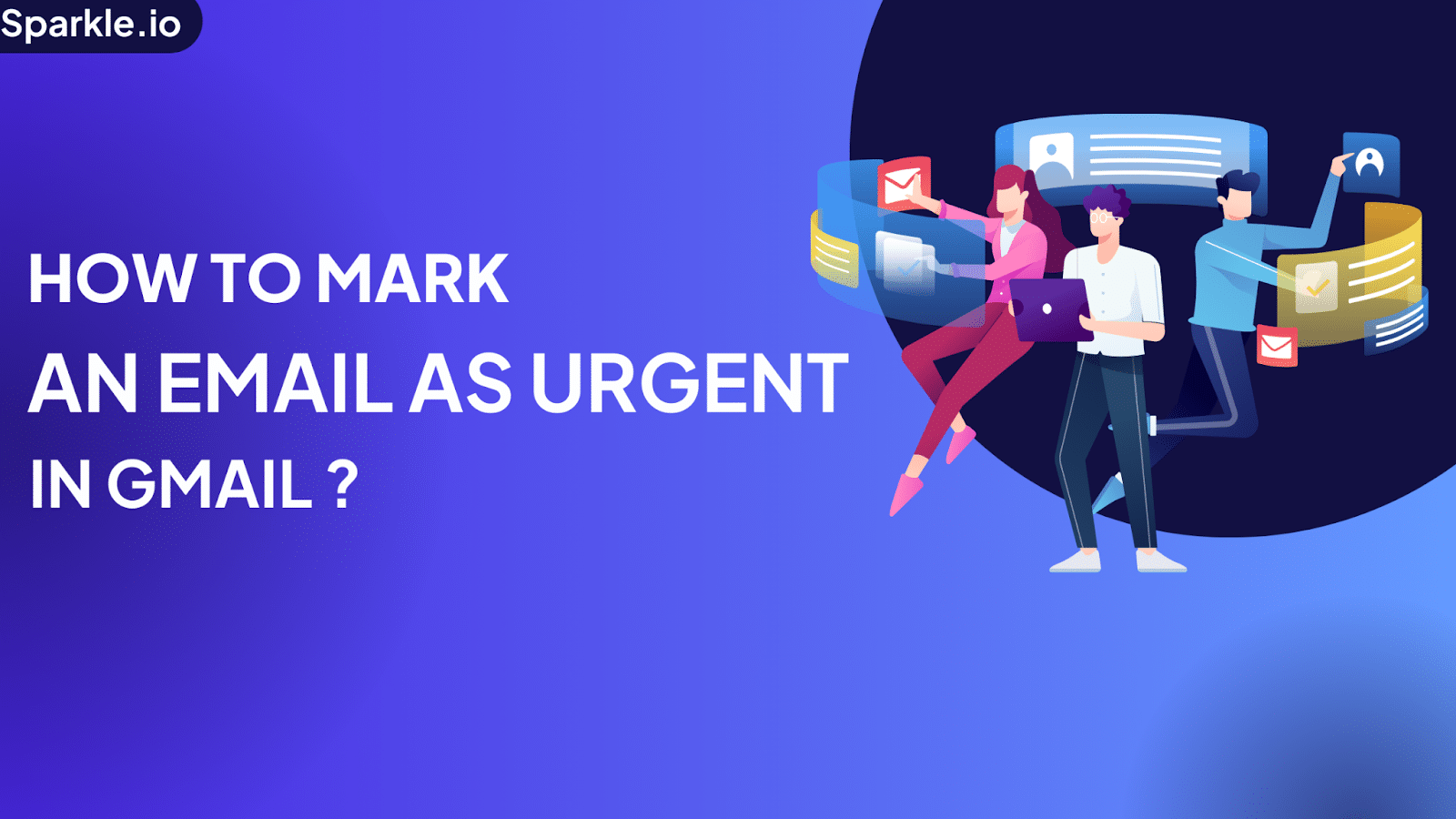
Marking emails urgent in Gmail signals priority. Your message stands out in an overloaded inbox, ensuring it gets read and answered quicker. A valuable tool to get critical emails the timely attention they need.
In the following sections, we’ll dive into the strategies for highlighting email urgency in Gmail. Whether you’re using a mobile device or sitting at your desktop, we’ve got you covered with tips and tricks to manage those urgent emails effectively.
Stay tuned as we explore how to make sure your important messages receive the priority they deserve.
Table of Contents
What is Meant by Urgent Email?
An urgent email is one that needs immediate attention because it contains time-sensitive information or requires quick action. It stands out from routine emails, which are not time-critical and can be addressed later. Urgent emails are like a red flag in your inbox, signaling that something important needs your prompt and urgent attention.
Why Use It?
Marking an email as urgent in Gmail helps important emails stand out so they’re handled fast. It’s useful because:
- Makes Your Email Stand Out: Ensures your email is noticed among many, highlighting its importance.
- Gets You Faster Replies: Signals the need for immediate attention, leading to quicker responses.
- Helps Organize Tasks Better: Prioritizes your email for the recipient, ensuring key tasks are addressed first.
- Improves How You Communicate: Differentiates urgent emails from less critical ones, streamlining communication.
- Keeps Projects Moving: Prompts action on urgent requests, maintaining progress on projects.
How to Mark an Email as Urgent Before Sending in Gmail?
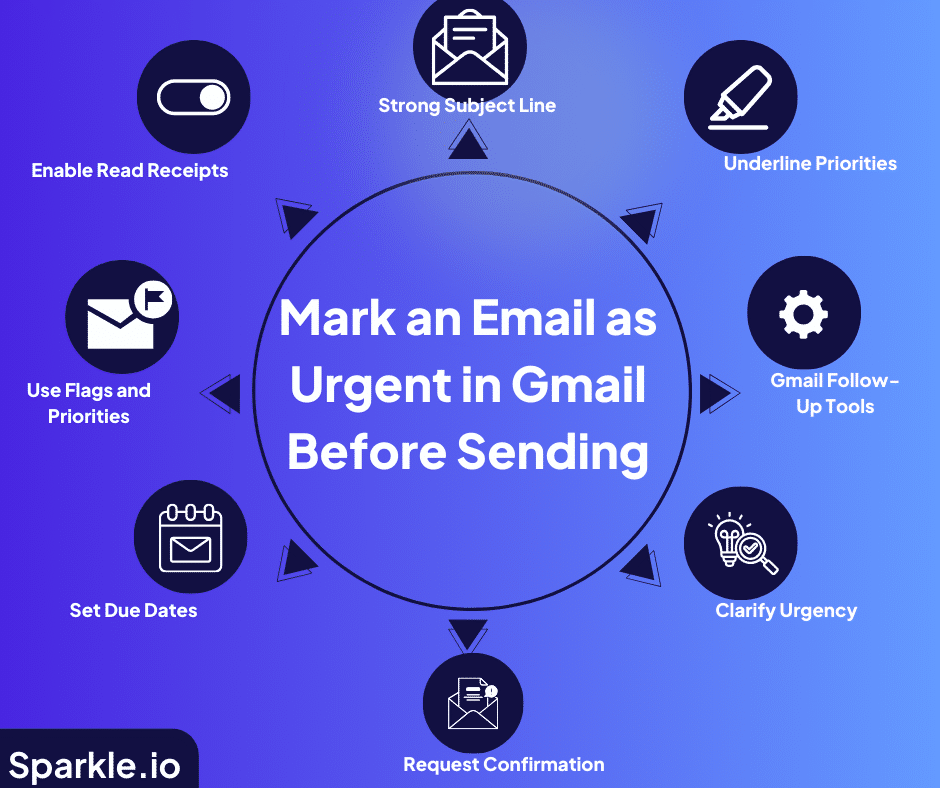
While Gmail doesn’t directly let you mark emails as urgent, here are some tactics that you should keep in mind while sending an urgent email.
Write a Strong Subject Line :
- Start the subject line with words like “URGENT” or “IMPORTANT” in capital letters. This will catch the reader’s attention right away. But only do this for emails that require a quick response, or the words lose meaning.
- Then simply explain what the email is about and when you need a response. For example, “URGENT: Need your feedback on Project X today.
Highlight Important Details :
- Bold or highlight key information inside the email to draw the reader’s eye. Use this for deadlines, action items, or key details you don’t want them to miss.
- Break important information down into bullet points. Bulleted lists are easy to read at a quick glance.
Use Gmail Tools to Follow Up :
- Star emails sent in Gmail so you remember to check if the person replies.
- Apply Gmail labels like “Awaiting Reply” to stay organized.
Be Clear About Why It’s Urgent :
- Explain upfront why a fast response is so important. This helps the reader understand and prioritize it.
- Include any deadlines so they know exactly when you need their response.
Request Confirmation :
- Within the email, ask the recipient to confirm receipt. This encourages prompt replies and underscores the email’s importance.
Set Due Dates :
- Utilize Gmail’s “Schedule Send” feature to communicate deadlines. Mention these deadlines within your email to stress urgency and follow up if there’s no response by the set time.
Add Flags and Priority Markers :
- Flag emails as high priority or label them with tags like “Critical” or “Time Sensitive” to enhance their visibility in the recipient’s inbox.
Enable Read Receipts :
- Enable delivery and read receipts to track if and when your email is opened. This allows you to follow up effectively if you don’t receive a timely response. For further clarification kindly stick to google support
How to Mark an Email as Urgent While Receiving in Gmail?
If you’re receiving an email in Gmail and need it to be noticed quickly, there are easy ways to make it stand out as urgent or important. This guide will show you how to do just that, helping you get notified all the time.
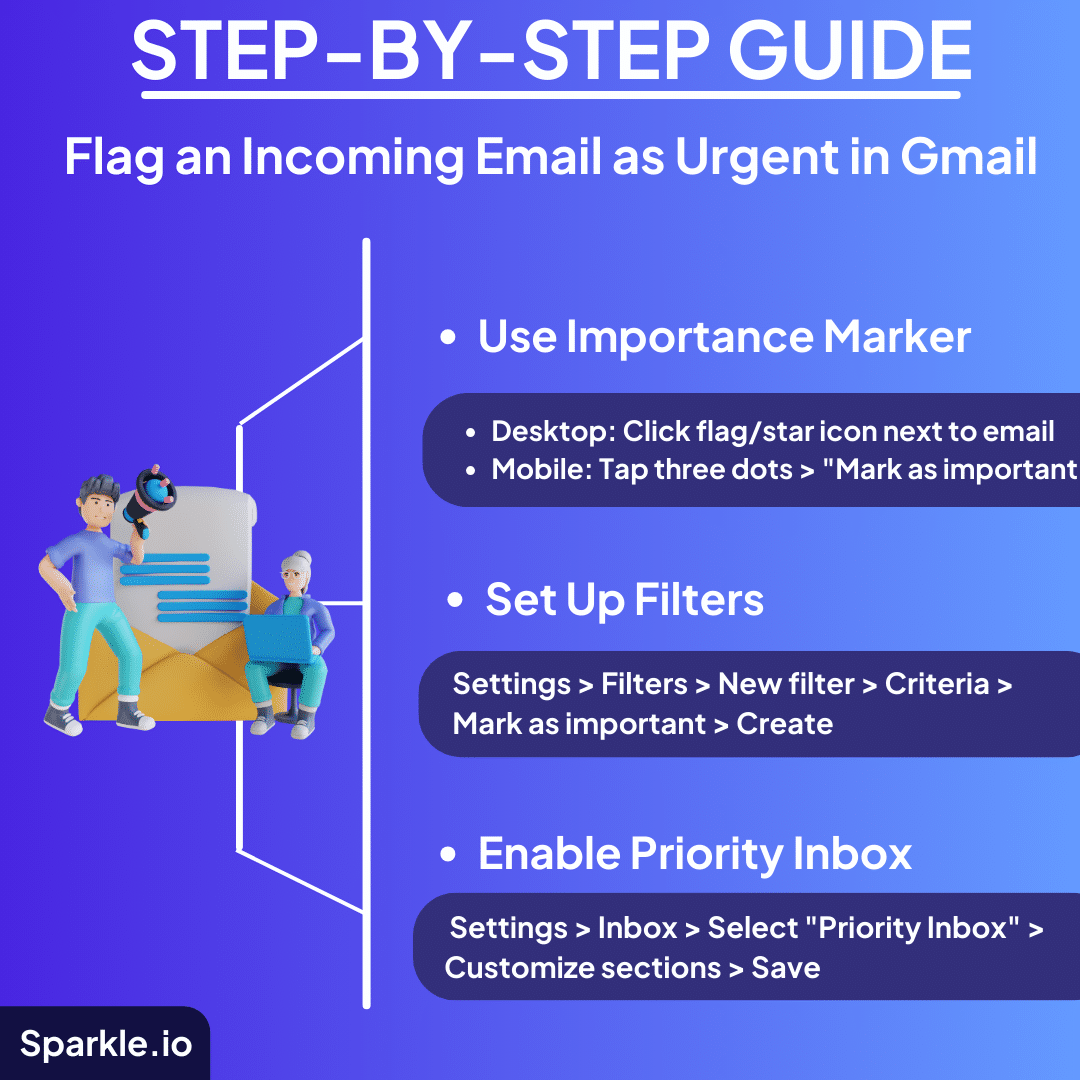
Method 1 : Using Gmail’s Importance Marker
Manually Mark as Important:
- On Desktop:
- Find the email you want to mark as important.
- Hover over the email in your inbox, and you’ll see a small flag or star icon (depending on your configuration).
- Click this icon to mark the email as important.

- It will now appear in your ‘Important’ folder.

- On Mobile:
- Open the Gmail app and navigate to the email you wish to mark.

- Tap the three dots (menu) at the top right corner of the screen, then select “Mark as important.”

Automatically Mark Similar Emails as Important:
- Gmail learns from your actions. If you frequently mark certain types of emails as important, Gmail will start automatically flagging similar incoming emails as important.
Method 2 : Setting Up Filters:
- Click the gear icon in the upper right corner of your Gmail inbox and select ‘See all settings’.

- Go to the ‘Filters and Blocked Addresses’ tab and click ‘Create a new filter’.


- Enter the criteria for emails you always want to mark as important (e.g., specific senders, keywords in the subject).
- Click on ‘Create filter with this search’.
- In the next window, check the box next to ‘Mark as important’.
- Click ‘Create filter’.
This process tailors your inbox to automatically prioritize emails based on your predefined criteria, helping you manage your workflow more efficiently.
Method 3 : Leveraging Gmail’s Priority Inbox
- Enable Priority Inbox: This feature sorts your emails into sections: Important and unread, Starred, and Everything else.
- Go to Settings (gear icon) > See all settings > Inbox tab.

- In the “Inbox type” dropdown, select “Priority Inbox”.

- Customize what appears in each section according to your preference.
- Save changes.
FAQs
👉 How do I mark an email urgent in Gmail on i phone?
There are three easy ways to indicate urgency in the Gmail app for iPhone: Add [URGENT] or Urgent: to the subject line; Star or flag the email after you send it; Set a due date or reminder on the email.
👉 What is a high priority notification in Gmail?
Gmail high priority notifications prominently alert you about important incoming emails arriving in your inbox on both desktop and mobile.
👉 How do I flag certain emails in Gmail?
On the desktop interface, flag an email by clicking the arrow next to the date and selecting “Mark as important.” On mobile apps, tap the star icon on the email to flag it.
👉 How do I delete an important folder in Gmail?
The Important folder cannot be removed from the desktop interface. On mobile, you can uncheck Important first in Settings > Inbox to stop emails from surfacing there.
👉 How do you prioritize emails for responses?
Prioritize emails based on urgency and importance, responding to urgent messages first followed by those aligned with your main goals and responsibilities. This ensures timely and effective communication management.
Signal Urgency While Preserving Impact
In summary, while Gmail does not have a straightforward “mark as urgent” feature, users can employ various strategies to highlight the urgency of emails. Useful techniques include utilizing compelling subject lines, visual cues, priority inbox categorization, and customized notifications.
It is advisable to use these methods judiciously and consistently to preserve their impact. Thoughtful application of these best practices will help critical emails stand out, receive prompt attention, and lead to more efficient communication.
The key is finding a balanced approach that signals urgency without diluting the effect. With some effort, Gmail users can adapt the platform’s existing tools to suit their needs for highlighting important messages.